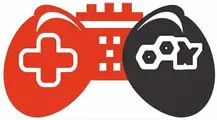For various reasons, you might want to play games on a secondary monitor, but Windows makes this quite challenging. It’s good that there are a few hacks to play your games on another screen. It improves productivity at work and can apply to improve gaming. However, when you launch a game or app, the main display is where it appears.
The application can drag to any other screen. However, you won’t be able to move an app or game directly to the second monitor if it is full-screen. So, how is this accomplished? This article explains how to play a full screen game on a second monitor.
Why Is My Second Monitor Not Displaying Full Screen? To-Do Task
You might occasionally need to run a computer program or game in full-screen mode. However, you might be disappointed if your monitor doesn’t show full-screen. Why isn’t the screen on my display full on Window 10 or 11? Let’s look at the solutions to make my monitor display in full-screen mode:
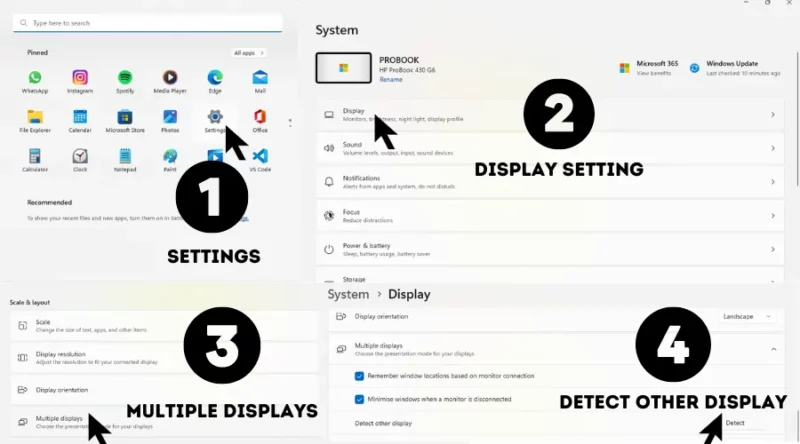
Method 1: Force Windows To Recognize Your Monitor
It’s possible that Windows didn’t identify the connection to your second display. Right-click the desktop and choose Display Settings from the resulting pop-up menu to force it to check again. Click the Detect button in the next window next to the display diagram. It includes in the Multiple Displays section of Windows 10 and 11.
Method 2: Turn The Monitor On And Off
While a different monitor is on, some connection types don’t enjoy hot switching. Restart the display after turning it off. It could only require the video feed to be recognized and displayed properly.
Method 3: Check The Input
If your monitor has more than one input, you must manually choose the cable and port you want to use, such as HDMI 1, HDMI 2, DisplayPort 1.4, USB-C, and so on. To cycle among the channels and choose the appropriate input from your PC, use the buttons on your monitor.
Method 4: Change The Data Cable
If you’re currently using a more recent option like HDMI or DisplayPort, consider switching from an older standard type like VGA or DVI-D. If the current cable is having problems, you can also try using a new one.
Method 5: Change The Graphic Port
The graphics port can change if you utilize a dedicated graphics card with numerous output ports. Ports can rarely develop issues or sustain damage. You might only need to change to another to solve the issue.
Method 6: Update Your Drivers
Update your drivers because, although Windows by default supports multiple monitors, your present configuration might need improvement. Sometimes fixing issues with no signal faults involves ensuring your machine runs the most recent graphics drivers.
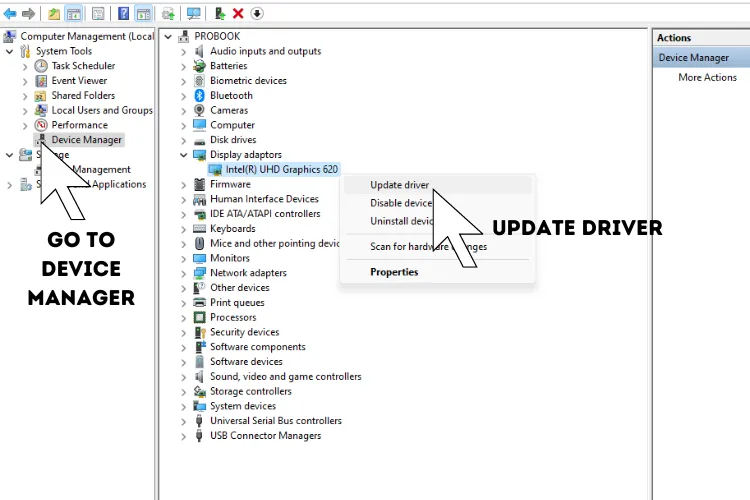
How Do I Open A Full Screen Game On My Second Monitor?
The procedures below will show you how to transfer a full-screen game to a second monitor.
Step 1: Go into Projector Mode
This approach is among the simplest. You’ll change the display’s settings to the PC screen-only option on the desktop.
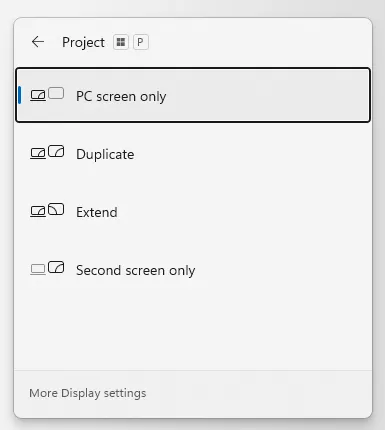
- Launch the desired game while your PC connects to the second monitor.
- Next, go to your desktop screen and simultaneously press the Windows + P Keys.
- Choose the PC screen-only option from the list of available alternatives.
- Finally, your main screen will turn black, but the game will still run on the secondary one.
- All you need to do to return to your default display mode is repeat the previous procedures.
Related Article: How to Safely Overclock a Monitor
Step 2: Designate The Second Monitor As The Main Display
- The second monitor you’ll use on your computer must plug in.
- Next, press the Windows key to access the Windows Menu.
- When the Windows menu appears, type Display Settings into the search toolbar. The Display Settings icon can find among the returned search results. To open a new window, click on it.
- To view the display numbers, choose the Identify button. Choose the monitor you wish to see the game on, click the Identify button to see how the displays are numbered.
- Next, locate the Multiple Display option by scrolling down.
- Once you see it, click on it. There will be a checkbox labeled. Let this be my primary display.
- To complete the process, be sure to tick the checkbox.
How Do I Keep Programs On Second Monitor When Playing Games Fullscreen On First?
The game will exit full-screen mode if you play it on your first monitor and click on something on your second monitor, like the music player. You should be able to interact with a second screen while maintaining your current screen using these techniques. Consult a professional tech support team or an expert if these measures don’t work.
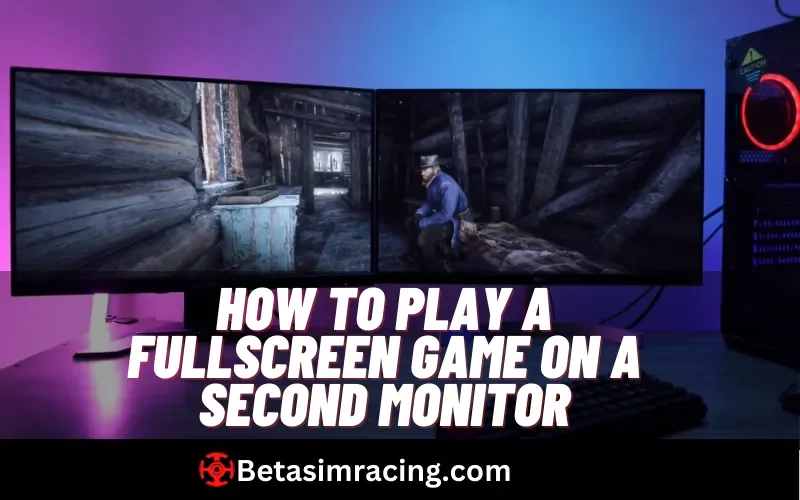
Method 1: Use The Settings In The Game Window
If your game keeps minimizing while using a secondary monitor, checking the game window settings is an excellent place to start debugging. It is how you do it:
- Open the Settings window for the game.
- Search for the Functions tab.
- From the “Window Management” section of the menu, choose Prevent Window Deactivation.
- Select a keystroke combination and Save the changes.
- To freely switch between monitors, press the appropriate key combination.
Method 2: Use Windows Without Borders
How do you use your second monitor while playing a game? This issue can resolve by changing the type of window in which the game is displayed. Between fullscreen and minimized, a borderless window sits somewhere in the middle.
- Switching to the borderless window setting allows gamers to keep the window open while engaging with the second screen.
- The Borderless Window feature of the game can enable in Settings.
- The aspect ratio should check. Set the aspect ratio back to what it was if altered when activating the borderless window. The game will display on the monitor with the wrong dimensions if the aspect ratio is off.
- Once you’ve modified the borderless window and aspect ratio settings, click on the second monitor a few times. When using the second monitor, the game window will no longer minimize.
- Bring the mouse back to the first display now that you can utilize the second monitor, or you may use Alt+Tab to swap between your primary and secondary monitors.
Connect your second monitor to your computer and start the game to play. Next, launch your desktop and simultaneously press the Windows and P keys. You can choose the screen that shows after seeing a few PC options.
A second monitor is almost as important for streaming games as a microphone. While gaming is challenging when you have only one display, you are using streaming software or tools. It enables more responsive conversation by making watching the chat in real-time simpler.
Follow these steps if you want to fix your monitor size:
Select Display by right-clicking on your desktop.
Choose the monitor you want to alter from the display.
Select the option for Advanced Display Settings.
Choose the resolution you want by clicking the Resolution drop-down menu.