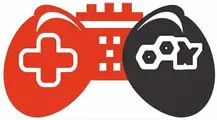Thermal paste is a heat-conductive material that improves the thermal transfer between a CPU (central processing unit) or GPU (graphics processing unit) and its heatsink. CPUs and GPUs generate heat during operation, and if this heat is not dissipated efficiently, it can cause the components to overheat, potentially leading to performance issues or even permanent damage.
Thermal paste is applied between the top of the CPU or GPU and the bottom of the heatsink, filling in microscopic imperfections and surface gaps. This helps to improve the contact between the two surfaces, allowing heat to transfer more efficiently from the CPU or GPU to the heatsink, which can then be dissipated through fans or other cooling mechanisms.
Cleaning thermal paste off CPU pins is important to maintaining your computer’s optimal performance. It must be done to avoid damaging the CPU or motherboard. Let’s learn how to clean thermal paste off CPU pins.
What is Bad Thermal Paste?
A bad thermal paste produces poor heat transfer, which can cause the CPU to overheat and potentially suffer damage. A few common signs of bad thermal paste include.

- The higher CPU or GPU temperatures than normal indicate bad thermal paste. You can use temperature monitoring software to check the CPU temperature.
- It causes the frequent system to crash or become unstable.
- If your CPU fan runs faster or louder than usual, it may indicate a bad thermal paste. When the CPU overheats, the fan needs to work harder to keep the system cool, resulting in it increased noise.
- CPU overheats can affect system performance, causing slow and sluggish operations.
How to Remove Thermal Paste Off CPU Pins?
The most common and effective cleaning agent used to clean the thermal paste off a CPU is Isopropyl Alcohol. It quickly evaporates if exposed to air. It is a fantastic choice, easily removing the greasy or dried thermal paste and leaving almost no residue.
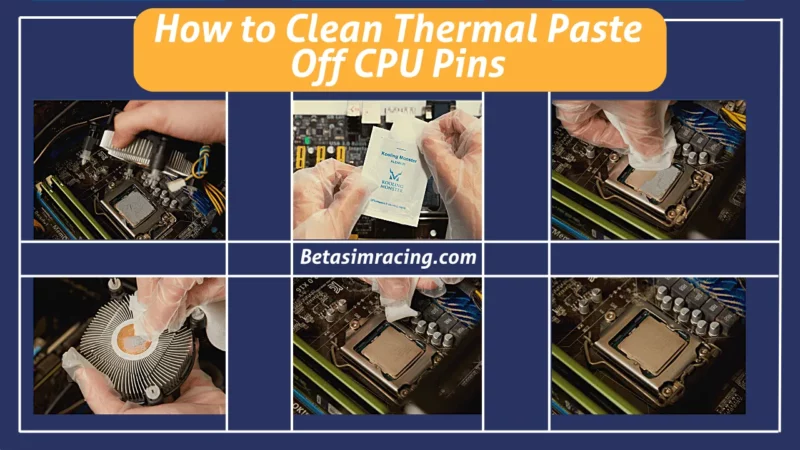
- First, you uninstall the cooler to clean the thermal paste off CPU pins, for which you take a small container or dish and pour some Isopropyl alcohol.
- Once you have that, get a soft bristle toothbrush you will not use anymore.
- After this, dip it in and, very gently while applying very little pressure, start to brush away the thermal paste.
- Once the toothbrush gets dirty, wipe it down on a paper towel.
- Dip it back in the Isopropyl alcohol and continue brushing.
- If it is an LGA-type socket, you can use an Isopropyl alcohol wipe to wipe it off.
- Now let it dry and place it again.
How to Clean Thermal Paste Off CPU without Alcohol?
Suppose you do not have isopropyl alcohol and can’t buy it for some reason. There are many simple ways to clean thermal paste off CPU pins. First, disconnect the power and remove the CPU from the Socket before you start cleaning. Ensure your computer is unplugged and your CPU is removed from its Socket.

1) Damp Paper Towel
A damp paper towel is a paper towel that has been moistened with water to make it slightly wet. This is often done to help clean up spills or to wipe down surfaces. They are wetter than a wet towel but not completely dry, making them useful for various tasks.
A Damp Paper Towel is a simple way to clean the thermal paste. It helps in getting rid of the dried thermal paste quickly. To clean it, rub the damp paper over the CPU’s surface. Then you can use a completely dry cotton cloth to remove any moisture from the CPU.
2) Vinegar & Distilled Water
Vinegar and distilled water can clean the thermal paste off a CPU. The below points will help to do it.
- Please turn off your computer and disconnect it from the power source.
- Remove the heatsink/fan from the CPU.
- Gently remove any large clumps of thermal paste using a plastic scraper or a credit card. Be careful not to scratch the surface of the CPU or the heatsink.
- Mix equal parts of distilled water and vinegar in a small bowl.
- Dip a lint-free cloth or paper towel into the mixture and wring out any excuse liquid.
- Gently wipe the surface of the CPU and heatsink until all the thermal paste has been removed. You may need to use a bit of elbow grease for stubborn spots, but be careful not to damage the components.
- Once all the thermal paste has been removed, use a clean and dry cloth or paper towel to wipe away any remaining residue.
Once the CPU pins are clean, carefully reinstall them into its Socket, ensuring they are properly aligned and seated. Then, apply a fresh layer of thermal paste before reassembling your computer.
How to Clean Thermal Paste Off CPU with Alcohol?
If you want to clean the Thermal paste off the CPU from Alcohol, then follow these steps.
- Unplug your computer from the wall outlet.
- Remove the CPU from its Socket.
- Using a clean, lint-free cloth or paper towel, gently wipe away as much of the thermal paste as possible.
- Apply a small amount of alcohol to another clean, lint-free cloth or paper towel.
- Gently wipe the CPU with the alcohol-soaked cloth or paper towel until the remaining thermal paste is removed.
- Allow the CPU to air dry for a few minutes before reapplying thermal paste and reinstalling it on your computer.
1) Thermal Paste on CPU Pins Ryzen
When you apply thermal paste on the CPU, be careful not to get any paste on the pins of the Ryzen processor. Doing this can cause problems, including stuck pins and electrical shorts, damaging the CPU and other components.

The CPU pins on a Ryzen processor are designed to contact the corresponding pins on the motherboard’s Socket. The thermal paste is only applied to the surface of the CPU where it contacts the heatsink or cooling solution.
2) Thermal Paste on Intel CPU Pins
Applying thermal paste on the CPU pins of an Intel processor is not recommended. When installing a Ryzen CPU, it is important to carefully align it with the Socket on the motherboard and gently lower it into place without touching the pins. Once the CPU is installed, a small amount of thermal paste should be applied to the top of the CPU, and then the heatsink should be carefully mounted on top.
The CPU pins on an Intel processor are designed to contact the corresponding pins on the motherboard’s Socket. The thermal paste is only meant to be applied to the surface of the CPU where it makes contact with the heatsink or cooling solution.
Suppose thermal paste is accidentally applied to the pins. In that case, it can cause several problems, such as obstructing the electrical connection between the CPU and the motherboard, causing damage to the pins during installation or removal, or causing overheating due to improper contact between the CPU and Socket.
If thermal paste gets on the pins, it should be removed as soon as possible using a non-conductive cleaning solution and a soft-bristled brush. You must be careful not to damage the pins during cleaning.
What Happens if You Get Thermal Paste on CPU Pins?
If you accidentally get thermal paste on CPU pins. It can cause problems because the Thermal paste is designed to be applied only on the surface of the CPU and not on the pins when thermal paste gets on the CPU pins.
It can create a layer of insulation between the pins and the Socket, preventing the CPU from making proper electrical contact with the motherboard. As a result, the CPU overheated, leading to performance issues and potentially damaging the CPU.
The thermal paste can also attract dust and debris, further interfering with the electrical connections. It’s essential to clean off any thermal paste from the CPU pin to avoid potential damage to the CPU or other components. You can clean off the thermal paste from the pins using isopropyl alcohol and a clean, lint-free cloth or cotton swab.
Can Thermal Paste Damage CPU?
No, thermal paste itself cannot damage a CPU. The purpose of thermal paste is to fill in the microscopic gaps between the CPU and the heat sink. It allows for better heat transfer from the CPU to the heat sink. It is used properly and not applied to areas where it can cause harm, such as pins or other electrical components.
If you apply too much thermal paste or low-quality thermal paste, that could damage the CPU and other components. It also needs to be fixed if the thermal paste is applied correctly. It can cause performance issues, including overheating and potential damage to the CPU.
If you need clarification on the proper application of thermal paste, it’s always best to consult the CPU and heat sink manufacturers’ instructions or seek assistance from a qualified professional.
Cleaning thermal paste off CPU pins can be daunting, but it is necessary to ensure that your computer is running at its best. The accumulation of thermal paste can cause overheating and even damage your CPU if not cleaned properly. Following the step-by-step guide, you can remove the thermal paste without damaging the CPU pins.
Remember to take precautions such as wearing gloves, using a lint-free cloth, and avoiding harsh chemicals. With patience and care, you can have a clean and efficient CPU that will perform optimally. So don’t hesitate, give your computer the TLC it needs and get rid of that pesky thermal paste today!
Conclusion