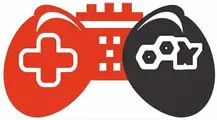The Basic Input/ Output System starts the computer with its microprocessor. It is responsible for connecting the PC’s operating system and hardware devices. It boots up the operating system. In early ages, BIOS was involved in only starting up of the computer, while modern computers troubleshoot with the BIOS.
When starting up the operating system, BIOS works to turn on all the functions of the PC. It controls the functions of the mouse, keyboard, and storage devices. BIOS is also involved in the security process of the computer. It needs security passwords to run the different functions of the computer. It also saves the boot process of the computer.
If you forget the BIOS password of your computer, then restoring that will take much time because it is the strongest and relates to the most sensitive parts of the computer. Micro-Star International company’s motherboards are the most trusted by consumers. It is a Chinese computer company. It manufactures specifically gaming motherboards. If you want to know how to get into BIOS on MSI motherboard, read this article carefully.
How to Reset BIOS to Default MSI?
MSI suggests setting the default BIOS settings. If you have customized the settings and want to have default settings again, follow this procedure.
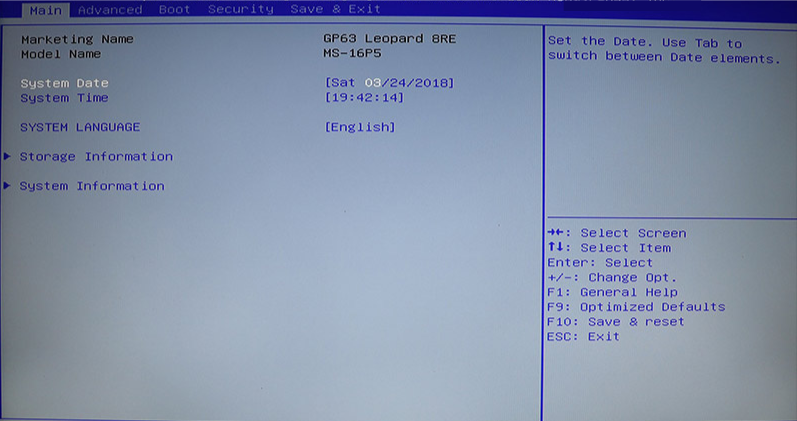
- Power on the PC and press the DEL button when the MSI logo appears on the screen.
- When you see the BIOS menu, press F9, and a screen will appear asking for load optimized default. Say Yes to that.
- F10 will save the settings and reset them.
- Now the device will restart automatically. When it is powered on, then check for the system settings.
- The system will diagnose the repair. Wait for the process, then press restart to reboot the system.
Latest Article: How Many PCIe Slots Do I Need for Gaming & Video Rendering?
Reset MSI BIOS Manually
- For this process, you need to unscrew your laptop or computer.
- Take out the MSI motherboard carefully.
- Check for the JBAT1 jumper.
- Switch pin 1 as 2. Wait for 30 seconds, then reset pins 1 and 2.
- Now the BIOS is reset without using its password.
Read Also: Best RAM for Ryzen 7 3700X, Ryzen 5 3600, Ryzen 9 3900X
MSI Motherboard BIOS Download
MSI motherboards also offer to download BIOS from their website. You have the option to receive drivers, annuals, and software personally. Here you can find the latest BIOS for your motherboard.
- Finding your BIOS version is easy with an MSI motherboard.
- Click the start button and then Run. Now type msinfo32.
- It will take you to the Windows information.
- Pick up the BIOS version and look at your motherboard’s information.
New Post: How to Know if the Motherboard is Dead?
MSI BIOS Complete Setup
You can also access the customization of settings and read-only files from the BIOS setup. MSI BIOS menu can be accessed while pressing the DEL key when the system is booting up. Some motherboards may need to press F2 to enter the BIOS setup.
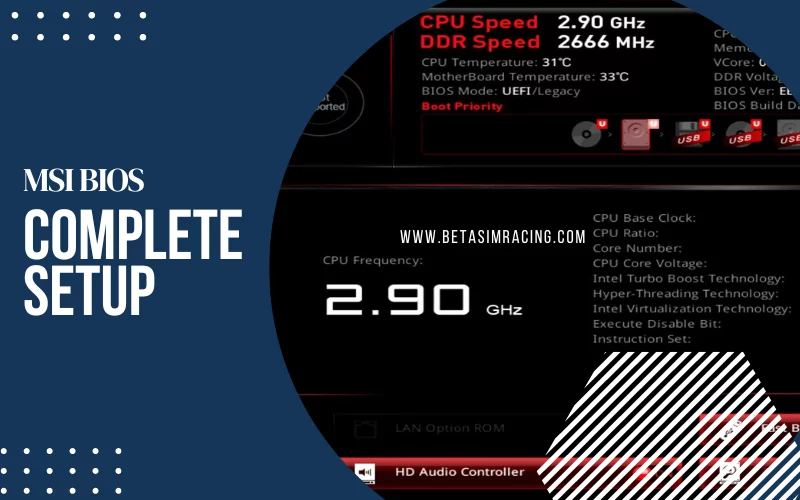
You will see a different logo of MSI on the screen. Then enter into its settings by pressing the Tab key. Visit the website and read the details for the MSI BIOS setup. MSI motherboards can also have boot passwords. You can quickly enter the BIOS setup by entering the password.
MSI BIOS Button/Key
It depends on the manufacturer what BIOS button they set on your PC. You can access the BIOS menu by pressing F1, F2, or ESC. DEL key can also be used for entering the BIOS. When booting the computer, you may follow the instructions to press the key to enter BIOS. F2 is used to enter into BIOS setup on MSI motherboard.
MSI Motherboard Boot Menu Key
When starting the computer, POST diagnoses the hardware as ready to start up and beep. The computer will process the boot firmware, and the boot device will start with the operating system.
You can change the boot order if your computer cannot boot the OS. Changing the MSI boot device may also need to change the boot order. When pressing F11 on your PC having an MSI motherboard, you can enter into the boot menu.
If you restart the computer and press the Delete key, it will enter you in BIOS. While using the MSI motherboard, you must select the boot mode from the boot menu. Then click on UEFI. Pick up UEFI Hard disk and select BBS priority. This way will set Boot option#1.
MSI Motherboard BIOS Key Windows 10
There is some procedure to enter the boot menu in MSI motherboard bios key windows 10. It will help if you press F11 while starting up the windows. It will allow you to get access to the boot menu. You may also do it when Windows show on the screen.
Click the Start button, and go to the Power button. While clicking the restart button, you will have the option to Continue, use a device, troubleshoot, or turn off your PC. Select troubleshoot. Now choose advanced options. You will find the menu of advanced options.
It will have Startup repair, Startup settings, command prompt, uninstall an update, UEFI firmware, and system restore. Click to change UEFI firmware settings. Say yes to reset. Now you can enter into the MSI boot menu.
MSI B550 Gaming Plus BIOS Keys
MSI B550 motherboard has 7C56v1B1 (Beta version) of the BIOS. You can also download some more BIOS versions from the website. While reading the manual of the MSI MPG B550, you can see that it suggests saving the default setting for the BIOS. Entering BIOS requires pressing the DEL key.
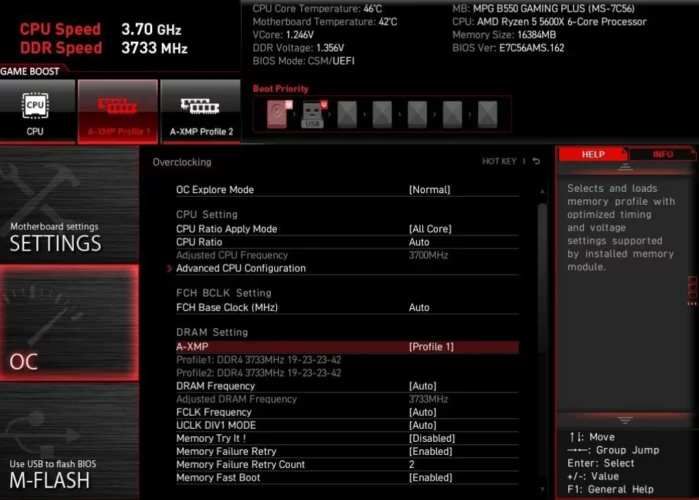
- F11 will take you to the boot menu.
- You must follow the instructions for running the boot menu.
- Function keys will navigate you to the menu.
- When you need help, then press F1.
- Pressing F2 will add or remove the item you select.
- F3 will take you to your favorite menu. If you wish to enter the CPU specification menu, then press F4.
- Memory Z menu will be there on F5. F6 will get optimized load default.
- Switching between advance and EZ mode will be done with F7.
- F8 and F9 will load and save overclocking, respectively. F10 will save all the changes.
How to Enter BIOS MSI if No Key Works for that?
Nothing happens if you restart your PC and press DEL to enter BIOS setup. Then there is no crucial combination working for your motherboard. That means the MSI motherboard wont boot to BIOS.
- Now you may try to hold the power button while it is shut down. This will throw you into the BIOS setup.
- You can also switch the USB keyboard with a PS/2 keyboard.
- Then press F2 to enter into BIOS.
Another option is to click the restart button with a shift. It will open up UEFI settings. The unsafe exit state of the windows can also take you to the boot menu.
MSI BIOS Settings
MSI BIOS system offers to have the high performance of your device. You can change the settings on the boot menu according to your need. You can speed up the CPU and click CPU boost, enabling MSI built-in overclocking and tweaking abilities.

You can also change the memory settings, fan info, storage, and more. MSI also gives some customization for the kinds of fans that you are using. You can select boxed coolers, tower air coolers, and water coolers.
MSI Advanced BIOS
You can also do advanced settings with the MSI motherboard.
- You can select Overclocking settings, PCIe, integrated graphics configurations, and USB device settings.
- There are many more sections to be discovered in MSI motherboard Advanced boot menu.
- Lastly, you need to save your settings and apply them.
MSI Motherboard BIOS Update
Generally speaking, BIOS does not need to be upgraded. It can be harmful to your system. It is not as simple as updating Windows. Most users wish to upgrade their BIOS, but it is not recommended if you have an MSI motherboard. If your PC works with stability, you should not do that; otherwise, your system may fail to run.
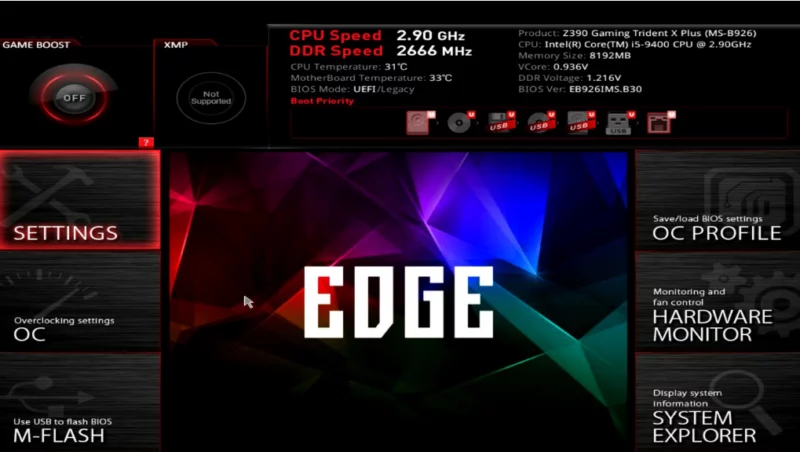
MSI motherboards are equipped with BIOS 5. It makes tweaking and overclocking easy. MSI also designed UEFI, which is a Unified Extensible Firmware Interface. It gives easy access and intuitive controls for the operating system. It creates incredible performance for gaming.
By reading this write-up, you may know how to get into BIOS on MSI motherboard or how to access BIOS MSI. Even if the company does not recommend changing the settings, you can still customize the motherboard BIOS. The only thing to be considered is to be careful because extra upgraded functions may damage the motherboard’s BIOS.
Summarized Note